HP Secure Boot disabling bug
I recently purchased a used HP EliteDesk 800 G3 Mini.

It’s one of those tiny, 1-liter case desktop PCs, like the Lenovo Tinys and the Dell Micros. They can fit anywhere, and they’re also cheap (especially on the used market), very power-efficient, easily serviceable and upgradeable. That makes them the perfect PCs for people who just need a basic computer to browse the web, but they’re also ideal for dedicated tasks such as a home theater PC or any small server.
Mine was to be used as a hackintosh. For that, I needed to disable Secure Boot. It’s normally very easy to do:
- boot into the BIOS setup menu
- find the Secure Boot parameter
- disable it.
And actually that part went well. However, just after the BIOS change, upon rebooting, I was greeted by a blank screen featuring only a very unhelpful blinking underscore, of which you can see a dramatic reenactment below.
After pressing enter, it would just reboot and Secure Boot would be automatically re-enabled. Of course, trying the same steps again gave the same result.
I searched the web but didn’t find any mention of this issue. What I did find however, were how-tos talking about having a confirmation screen requiring to copy a 4-digit code or something… But I never saw such a screen.
Well, it turned out that the fix was simple: when confronted with my blinking nemesis, I simply had to press any key other than enter, for example “1”, to make the confirmation screen instantly appear.
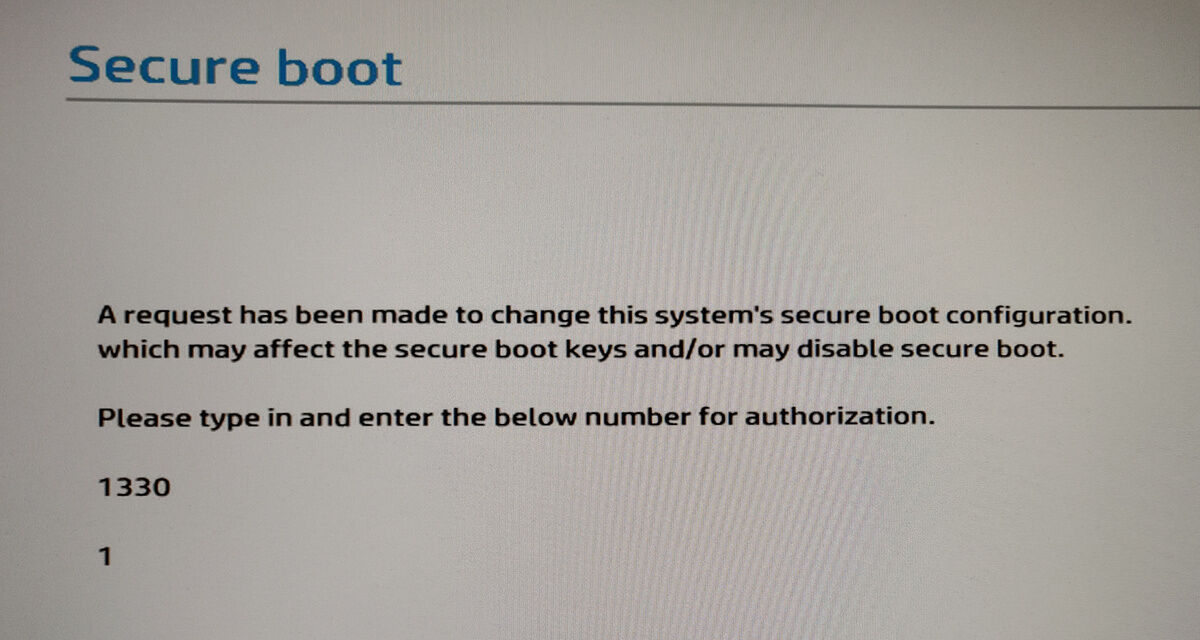
I was then able to input the code and there, Secure Boot was disabled.